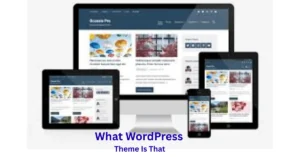If you have ever browsed a beautiful website and instantly wondered “what WordPress theme is that?”, you’re not alone. Design plays a central role in shaping how a website feels, behaves, and influences visitors, and many site owners or developers look to existing designs for inspiration. Whether you’re planning a redesign, creating a fresh brand identity, or simply exploring trends, discovering what theme is that WordPress site using can save you countless hours of guesswork.
I vividly remember the first time I attempted to uncover a theme behind a travel blog I admired. As a longtime WordPress user, I believed it would be easy. It wasn’t—at least not then. That experience taught me how tricky theme identification can be, especially with customized or premium templates. However, today, identifying a theme is incredibly simple thanks to refined tools, improved theme structures, and better diagnostic methods. In this comprehensive guide, I’ll walk you through everything you need to know about WordPress what theme is that detection using reliable, beginner-friendly, and expert-level methods.
Before exploring these techniques, let’s begin by understanding what themes are, why they matter, and what makes detecting them so useful.
Understanding WordPress Themes and Why They Matter
A WordPress theme is more than a design shell—it is the architectural blueprint of your website’s visual identity. While plugins add functionality, themes shape your site’s layout, typography, colors, spacing, navigation, and even micro-interactions. When you land on a site and instantly connect with its aesthetic, that feeling is usually brought to life by a well-crafted theme.
With WordPress hosting over 43% of the web, it makes sense that the ecosystem contains thousands of themes. The official WordPress Theme Directory alone lists over eight thousand free options, while premium marketplaces offer countless more. With so many choices, identifying a theme you like on someone else’s site can help narrow your search dramatically.
Whether you’re building a blog, portfolio, store, or business site, the right theme plays a huge role in user experience and brand positioning. And sometimes, the perfect theme is hidden in plain sight—on someone else’s website.
So, when you catch yourself thinking, “what is WordPress theme is that site using?”, you’re essentially looking for a shortcut into discovering high-quality design inspiration.
How WordPress Themes Shape a Website
Your theme affects nearly every aspect of your website’s appearance and usability. From the moment a visitor lands on your homepage, the theme dictates:
- Layout and structure
- Typography
- Header and footer design
- Menu style
- Color palettes
- Widget areas
- Blog post styling
- Mobile responsiveness
- Page templates
Some themes include built-in page builders or custom blocks, while others focus on minimalism and performance. Many are crafted for specific industries—like travel, real estate, health, education, consulting, or eCommerce—making them even more appealing for niche-specific branding.
But what makes theme identification interesting is that many websites customize their themes so heavily that you may not recognize the original template. That’s when tools and deeper inspection methods come in handy.
Why You May Want to Know What Theme a Site Is Using
There are several legitimate reasons why someone may want to identify a theme:
1. Inspiration for Your Own Website
Perhaps you’ve stumbled on a beautifully constructed site and want something similar. Finding the theme saves you time and lets you build on proven designs.
2. Understanding Market Trends
Design trends change. Identifying popular themes helps you stay current with industry standards.
3. Evaluating Competitor Websites
Businesses often analyze what designs competitors use to improve their own digital presence.
4. Learning About Theme Capabilities
Seeing a theme in action helps you understand its strengths before committing to it.
5. Discovering Customizations and Creative Use of Tools
Some tools reveal not just the theme but also the plugins powering a site’s unique features.
These benefits make theme identification a valuable skill for bloggers, designers, marketers, developers, and digital creators.
How to Find What WordPress Theme a Website Is Using (3 Detailed Methods)
If the question “what the WordPress theme is that site using?” has crossed your mind, you’re in the right place. Below are three proven methods—each with its own strengths.
Method 1: Using an Online Theme Detector Tool
The fastest and most user-friendly way to identify a theme is by using an online WordPress theme detector. These tools work by scanning the website’s code and fetching theme information automatically.
How It Works
You simply enter the site’s URL into the search field, and the detector analyzes:
- Active theme
- Version information
- Theme author
- Description
- Child theme details
- Detected plugins
One of the most popular tools—fittingly named “What WordPress Theme Is That”—is extremely reliable. It aligns with our primary keyword and functions exactly as the name suggests.
Other excellent detectors include:
- WPThemeDetector
- BuiltWith
- Gochyu Theme Detector
- IsItWP Theme Checker
What You Can Expect
In many cases, the tool will display:
- Theme name
- Author/Company
- Demo link
- Screenshot
- CSS and script references
It may even list plugins like SEO frameworks, page builders, caching tools, or store extensions. This is especially useful for understanding how a website combines design and functionality.
When This Method May Not Work
Online detectors may struggle with:
- Heavily customized themes
- Proprietary, private, or custom-built frameworks
- Sites that hide theme information using security tools
- Caching layers blocking external scans
If tools return no results, move on to the next method.
Method 2: Inspecting the Website’s Source Code Manually
If automated tools fail, you can still uncover the theme using manual inspection. This method requires no coding knowledge, just the ability to search text.
Step-by-Step Guide
- Visit the website you want to inspect.
- Right-click anywhere on the page.
- Select “View Page Source” or press CTRL + U (Windows) or CMD + Option + U (Mac).
- A new tab with the site’s source code will appear.
- Press CTRL + F (or CMD + F) and search for:
/wp-content/themes/
You’ll normally find something like:
https://example.com/wp-content/themes/theme-name/style.css
The folder name usually reveals the theme.
Digging Deeper
Clicking the style.css file typically opens a page containing:
- Theme name
- Theme URI
- Author
- Description
- Version
- Tags
Even when the site uses a child theme, the stylesheet comments often display parent theme information as well.
Situations Where Manual Search Helps
- Custom themes still have identifiable structural files
- Child themes include references to their parent theme
- Developers rarely rename core directories
This method is nearly foolproof unless the site blocks access to its files.
Method 3: Contacting the Site Owner Directly
When detection tools and manual methods fail, the most straightforward solution is to reach out to the site owner. The WordPress community tends to be welcoming and open to sharing resources—especially when approached respectfully.
How to Ask
You can send a brief message such as:
Hello, I admire the design of your website and would love to know which WordPress theme you’re using. I’m exploring new layout options and your site really stood out to me. Thank you for any guidance you can share.
This method has an additional benefit: it opens the door to networking opportunities. Many site owners appreciate thoughtful questions and may even offer advice beyond just the theme name.
Customizing the Theme Once You Find It
Identifying a theme is only the first step. To truly stand out, you’ll want to personalize it. Even when using a popular theme, customization ensures your website reflects your identity and purpose.
You might modify:
- Colors
- Fonts
- Logo
- Headers and footers
- Page templates
- Widget placements
- Background styles
- Homepage layouts
Themes with built-in customization panels—like Astra, OceanWP, GeneratePress, Kadence, and Neve—offer exceptional flexibility.
From personal experience, subtle tweaks often make the biggest impact. Changing typography or updating color palettes can instantly elevate a design without requiring major structural changes.
Comparing the Three Methods: Pros & Cons
| Method | Pros | Cons |
|---|---|---|
| Online Theme Detectors | Fast, easy, no technical skills needed, often reveals plugins. | May fail on custom themes or heavily modified sites. |
| Source Code Inspection | Accurate, works when detectors fail, reveals theme name directly. | Slight learning curve for beginners. |
| Contacting the Site Owner | Guaranteed answer, builds relationships. | Depends on response time or willingness to reply. |
Frequently Asked Questions (FAQs)
1. Can a website hide which WordPress theme it uses?
Yes, some site owners deliberately hide theme information using security or optimization plugins. However, most themes still leave identifiable traces in the source code.
2. What if the site is not using WordPress at all?
Theme detectors will reveal the CMS. If it’s not WordPress, you will not find a theme in the typical WordPress structure.
3. Are WordPress child themes harder to detect?
Not necessarily. Child themes still reference their parent themes in the stylesheet, making identification relatively straightforward.
4. What if the theme is custom-built?
Tools may only reveal generic folder names like “custom-theme”. In such cases, contacting the site owner is the best option.
5. Is it legal to use the same theme another website is using?
Yes, as long as the theme is publicly available. Custom-built or proprietary themes cannot be reused without permission.
6. Do premium themes show up in detectors?
Usually, yes. Tools often identify them just like free themes.
7. Can plugins affect the design in a way that confuses detectors?
Absolutely. Page builders like Elementor or Divi sometimes overshadow theme visuals, making the design appear different from the base theme.
Conclusion:
Whether you’re admiring a competitor’s site, gathering inspiration, or planning a new project, understanding what WordPress theme is that site using can be incredibly valuable. With online detectors, manual source code inspection, and direct communication, you have several reliable ways to uncover the theme powering any WordPress website.
The knowledge you gain empowers your own design choices, speeds up development, and provides insight into how modern websites achieve their aesthetic appeal. No matter which method you choose, theme identification is a simple yet powerful skill for anyone working with WordPress.