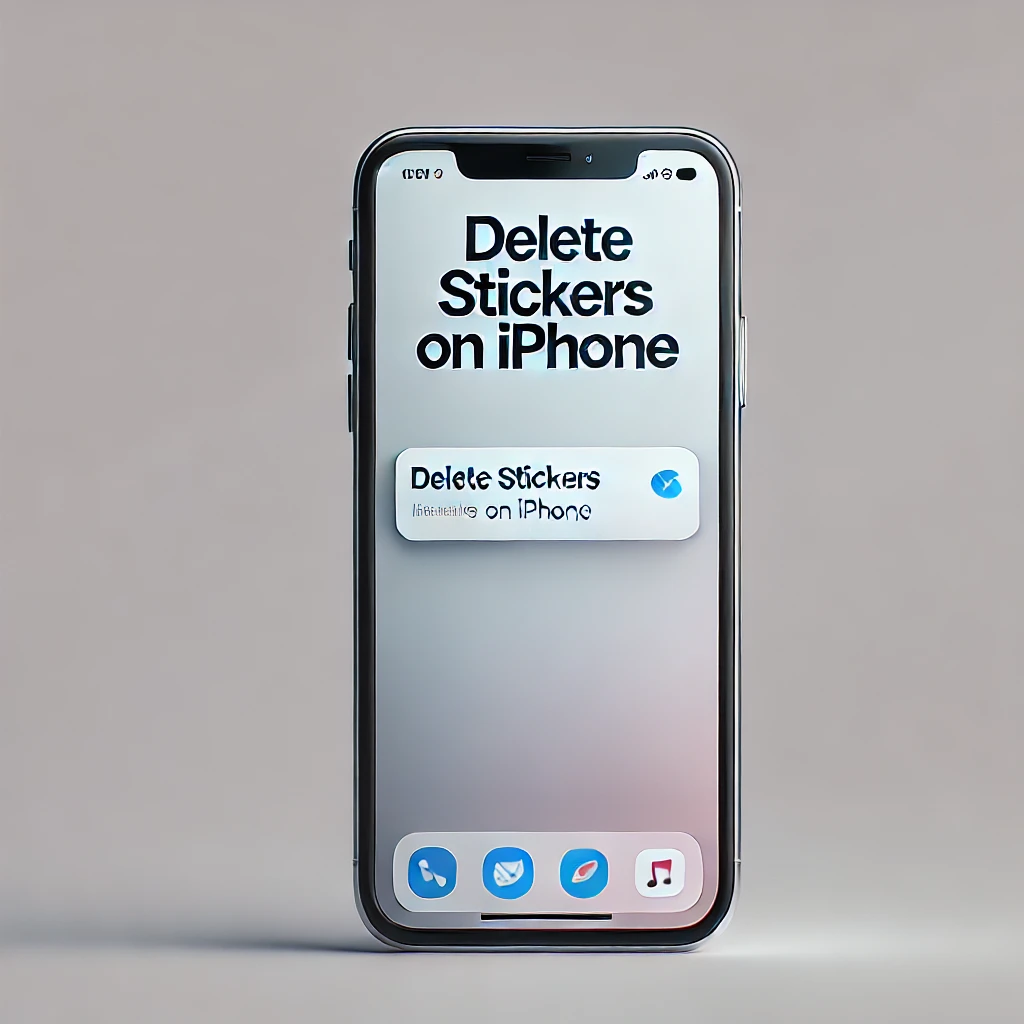Stickers in iMessage are a fun way to add personality to your chats. Whether you’ve downloaded a sticker pack or created custom stickers from photos, they can enhance your messaging experience. But what if you want to clean up your sticker library or remove an unwanted sticker from a message? In this guide, we’ll walk you through how to delete stickers on iPhone step by step.
How to Delete Stickers on iPhone
There are two primary ways to delete stickers on your iPhone:
- Remove stickers from your sticker library – This deletes them permanently from your collection.
- Remove stickers from a message – This only removes them from the text, but the sticker pack remains available.
Let’s go over both methods in detail.
Deleting Stickers from Your iPhone Library
If you’ve added sticker packs from the App Store and no longer need them, follow these steps to remove them from your sticker library:
Step-by-Step Guide to Remove Sticker Apps
- Open the Messages app on your iPhone.
- Open any conversation.
- Tap the App Store icon (A) next to the text input field.
- Swipe left on the sticker app drawer and tap More (•••).
- Find the sticker app you want to delete.
- Swipe left on it and tap Delete.
Once deleted, the sticker pack will no longer appear in your Messages app.
How to Delete Stickers from an iMessage Conversation
If you want to remove a sticker that was placed on a text or photo, follow these steps:
Steps to Remove a Sticker from a Message
- Open the Messages app.
- Go to the conversation where the sticker is located.
- Tap and hold the sticker until a menu appears.
- Select Sticker Details.
- Swipe left on the sticker in the menu.
- Tap Delete.
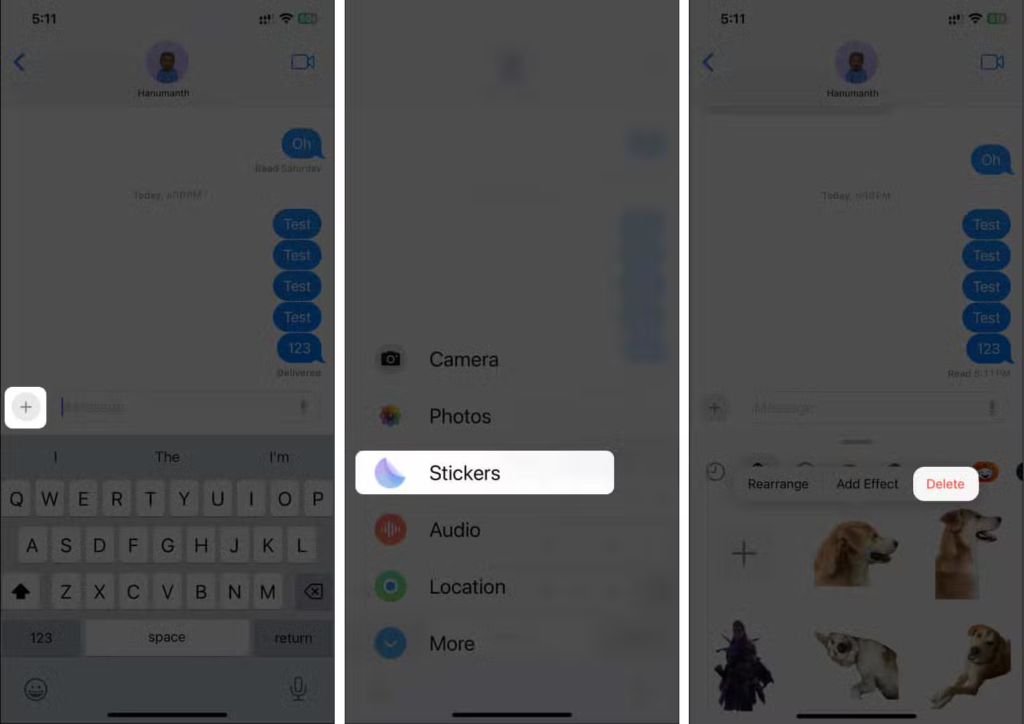
This only removes the sticker from your view. The recipient will still see the sticker on their device.
Managing Stickers in iOS
Apple continuously updates iOS with new features, including better sticker management. Here’s how you can keep your sticker collection organized:
Hiding Sticker Packs
If you don’t want to delete a sticker app but want to hide it:
- Open the Messages app.
- Tap the App Store icon (A).
- Tap More (•••).
- Toggle off the sticker pack you don’t want to use.
This way, you can always re-enable them later without redownloading.
FAQs About Deleting Stickers on iPhone
How do I reinstall deleted sticker packs?
If you accidentally delete a sticker pack, you can reinstall it from the App Store. Simply search for the app and download it again.
Can I remove default Apple stickers?
No, Apple’s built-in stickers cannot be deleted, but you can hide them using the steps above.
Do deleted stickers disappear from my recipient’s phone?
No, once a sticker is sent, it remains visible to the recipient unless they delete the message themselves.
How can I create my own stickers?
You can use the Photos app to create stickers from images. Simply tap and hold a subject in a photo and select Add Sticker.
Conclusion
Managing stickers on your iPhone is easy once you know how. Whether you want to delete sticker packs completely or just remove a sticker from a message, the steps above will help you keep your Messages app clutter-free. Need more iPhone tips? Stay updated with the latest tricks to enhance your Apple experience!